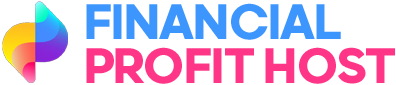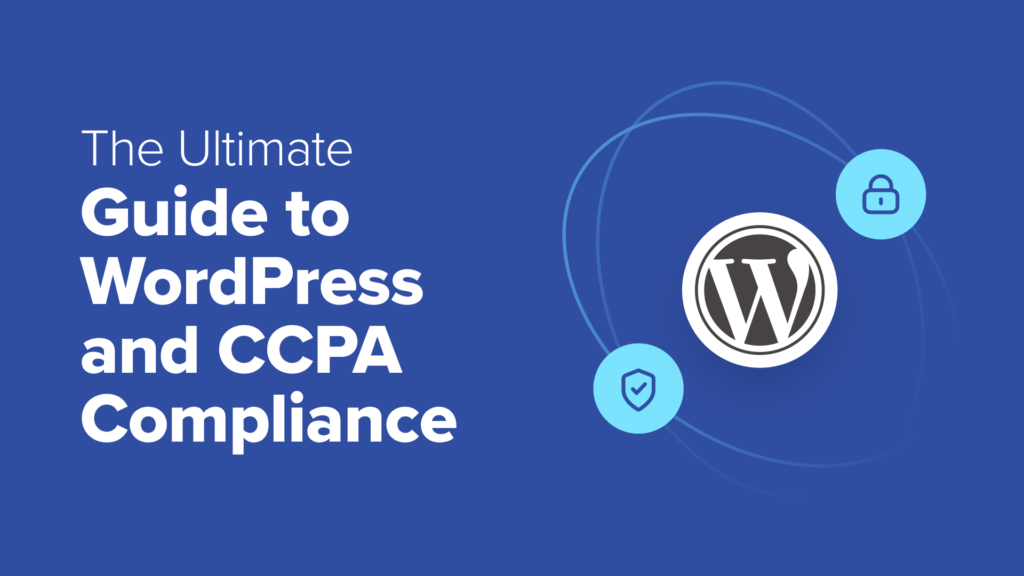When I launched my first WordPress website, I wasn’t thinking about privacy laws. Like most beginners, I was focused on creating helpful content and getting more traffic.
But times have changed. Now, I hear from many small business owners who are worried about data privacy. Laws like the California Consumer Privacy Act (CCPA) sound intimidating, and with fines reaching $7,500 per violation, it’s easy to see why.
If you’ve felt that same pressure, you’re not alone. Trying to stay compliant while growing your website can feel overwhelming.
That’s exactly why I put this guide together. I’ll walk you through a beginner-friendly, step-by-step plan to help you meet CCPA requirements without getting lost in legal jargon. You’ll learn what data your site collects, how to manage it properly, and which tools can help you stay compliant.
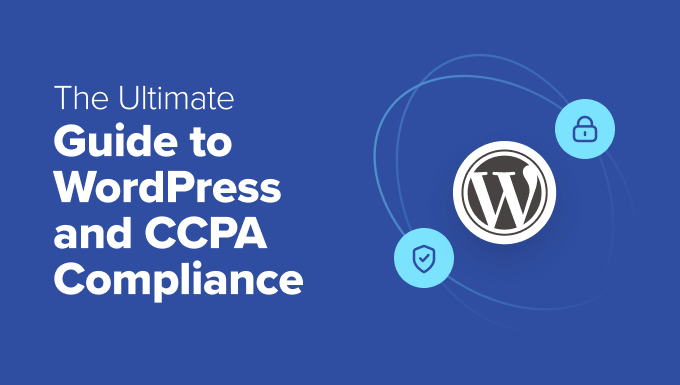
⚠️ We are not lawyers, and nothing on this website should be considered legal advice.
What is the California Consumer Privacy Act (CCPA)?
Under the California Consumer Privacy Act (CCPA), California residents have the right to control how companies collect and use their personal information.
It’s also important to know that the CCPA’s definition of ‘personal information’ is very broad. It includes things like names, email addresses, browsing history, and even biometric data.
Just like other privacy laws, such as the General Data Protection Regulation (GDPR), CCPA doesn’t just affect businesses based in California.
It can actually affect many WordPress websites, blogs, and organizations all over the world. If you handle data related to people living in California, then the CCPA may apply to you, regardless of your location.
Now, before you start to worry, it’s important to know that the CCPA doesn’t apply to every single website. It’s mainly aimed at larger businesses.
Generally, your for-profit business needs to comply with the CCPA if it meets one or more of these conditions:
Has an annual gross revenue of over $25 million.
Buys, sells, or shares the personal information of 100,000 or more California residents or households per year.
Gets 50% or more of its annual revenue from selling or sharing California residents’ personal information.
Does your website or business meet these criteria? Then it’s absolutely essential you understand what the CCPA is and what it requires.
Why Should WordPress Users Care About CCPA Compliance?
Ignoring the CCPA can have some pretty serious consequences, including large fines. For example, if you intentionally breach this law, you could be fined as much as $7,500 per violation.
Even if you break the rules by mistake, the consequences can still be tough. Non-intentional CCPA violations can cost you up to $2,500 per incident. So, even an accident can lead to huge financial penalties.
Plus, complying with the CCPA is about more than just avoiding fines. By giving visitors more control over their personal information, you’re proving that you’re trustworthy. This can get you more signups, conversions, and sales, helping to grow your online business.
By contrast, breaking the CCPA can really hurt your reputation, even if the violation was a complete accident.
How CCPA Affects Your WordPress Site
CCPA compliance is a big topic, but as a broad overview, there are three core principles that will affect you as a WordPress blog or website owner:
The Right to Know: Users can ask what personal data you collect about them.
The Right to Delete: Users can ask you to delete their personal data.
The Right to Opt-Out: Users can tell you not to sell their personal information to other companies.
In this ultimate guide, I will share many tips, techniques, and tools to help you comply with each of these core CCPA principles.
How to Improve Your CCPA Compliance in WordPress
Navigating CCPA compliance can feel like a complex task. But at its core, it’s really all about being clear and open with your users. You also need to give them ways to control how (and if) you collect and use their personal information.
I can’t guarantee that these are the only steps you’ll need to take, but following this guide will put you on the right path to compliance.
That said, let’s get started! You can click the links below to jump ahead to any section:
Perform a Data Audit
As with most data compliance laws, the first step is to identify and document all the different types of personal data you collect, process, and store. This means performing a complete data audit of your website.
I recommend starting by listing all the WordPress plugins and tools that gather data on your site, such as analytics plugins, form builders, and SEO plugins.
You can then carefully evaluate how each one handles user information.
For example, if you’ve created a quote request form on your website, then your form builder plugin might collect the visitor’s name, company name, and job title.
To go a bit deeper, try asking yourself these questions for each tool:
What specific personal data does it collect? This might be names, email addresses, IP addresses, payment details, or any other form of personal information.
Where is this data stored? Is it stored locally on your server or sent to a third-party service?
Why is this data being collected? Is it essential, or non-essential? And how are you using that data?
How long is this data kept? Do you have a data retention policy for it?
Is this data shared with anyone? In particular, are there any service providers or advertisers involved?
This may immediately reveal areas where you need to adjust your data handling practices to comply with CCPA. This could involve changing what data you collect, how long you keep it, or who you share that information with.
Collect Less Data
There’s an easy way to protect your users’ privacy: avoid collecting information you don’t actually need. This is called data minimization.
It means you only gather the information that’s absolutely essential for your site to work properly. By doing this, you instantly make CCPA compliance much simpler.
After performing a data audit, I recommend looking critically at all the data you currently collect. Do you really need every piece of information you ask for?
Data minimization also plays a big part in building trust with your audience. By not asking intrusive questions or gathering unnecessary personal details, you clearly demonstrate that you respect their privacy. This, in turn, will make users feel more confident and comfortable interacting with your website.
Create a Privacy Policy
A privacy policy is a page that clearly explains what personal data you collect, how you use it, and who you share that information with.
Creating a detailed and comprehensive privacy policy is essential for CCPA compliance, as it helps visitors understand how you collect, store, and use their personal information.
The good news is that WordPress comes with a built-in privacy policy generator that you can use to get started by going to Settings » Privacy in your WordPress dashboard.
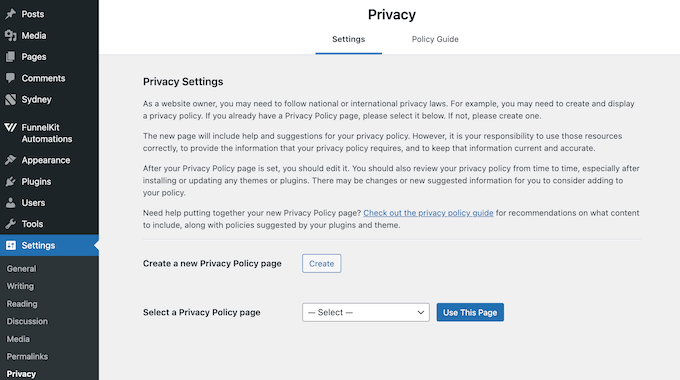
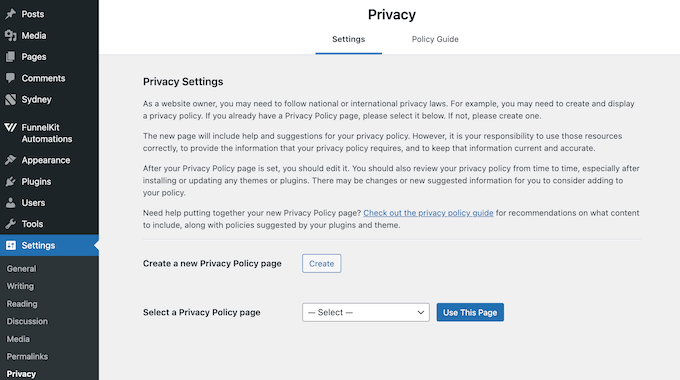
Alternatively, you can always refer to our WPBeginner privacy policy page as a strong starting point.
If you use our template, then just remember to replace all references to WPBeginner with the name of your business website or blog.
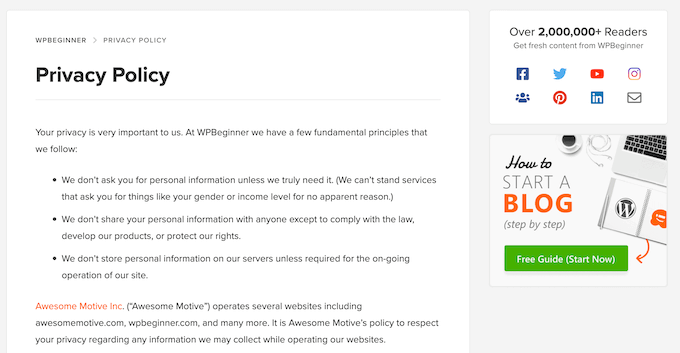
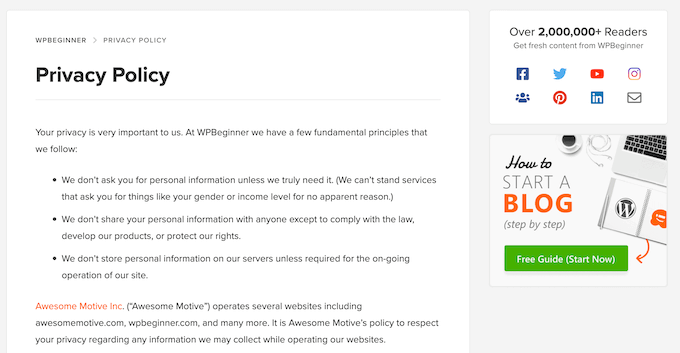
We also have a complete, step-by-step guide on how to add a privacy policy in WordPress.
Do you already have a privacy policy in place? Then I still recommend updating it with specific information about the CCPA. In particular, you’ll need to explain your users’ rights under the CCPA, such as their Right to Know, Right to Delete, and Right to Opt-Out.
Even more importantly, you must clearly tell visitors how to exercise their CCPA rights.
For example, you could link to a contact form where they can ask for a copy of their data (their Right to Know). Alternatively, you might show them how to request that you delete all their personal information (their Right to Delete).
Finally, it’s important to regularly review and update your privacy policy. This helps you make sure it always accurately represents your current data handling practices and stays compliant with evolving laws.
Unlike some other privacy laws, the CCPA doesn’t always require users to actively opt in to data collection.
However, the CCPA strongly emphasizes two key points: users have the right to know about data collection, and they have the right to opt out if they choose.
The good news is that a cookie popup can help you achieve both of these important goals.
A well-designed popup can clearly inform visitors about the types of cookies you use, what data they collect, and why you’re collecting it (their Right to Know). It can also give users a straightforward and easy way to exercise their Right to Opt Out.
There are many different cookie banner plugins on the market. However, I highly recommend using WPConsent because it makes adding a cookie popup or banner to your site incredibly simple.
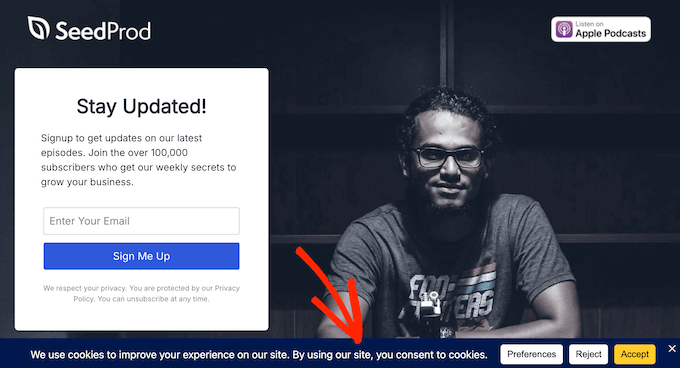
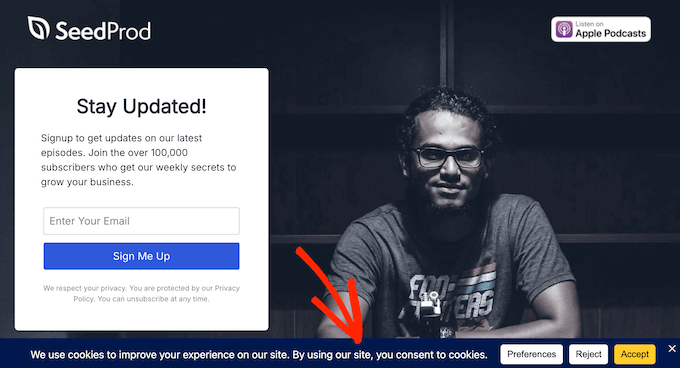
WPConsent is a privacy compliance plugin designed to help you meet many different privacy standards, including the CCPA.
We actually use WPConsent to display cookie banners and manage user consent across all our own websites, including WPBeginner. This firsthand experience has shown us just how effective and user-friendly WPConsent is.
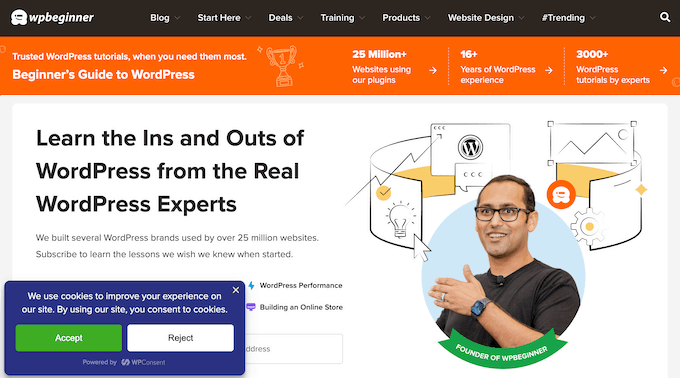
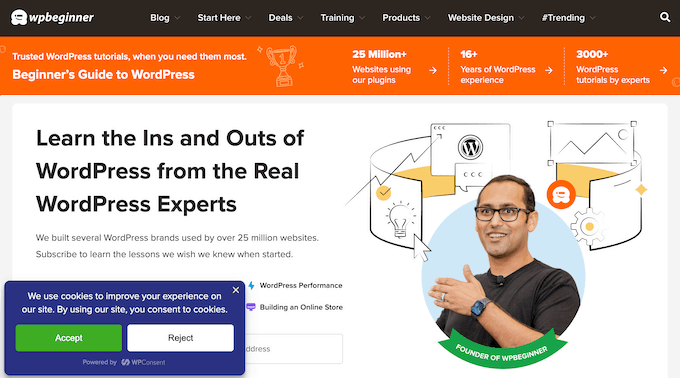
💡 Want to learn more about our direct experience with WPConsent? Be sure to check out our in-depth WPConsent review.
To get started, you simply install and activate the plugin, as normal.
Upon activation, WPConsent will scan your entire site for active cookies and record all the ones it finds.
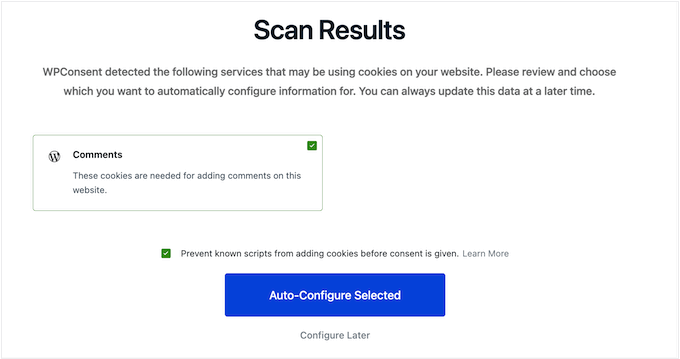
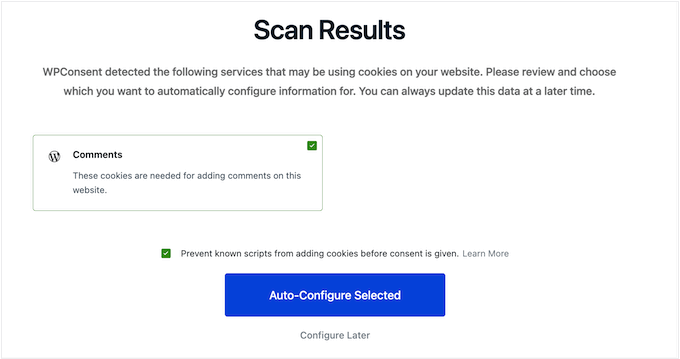
Next, WPConsent’s helpful setup wizard will show you how to customize your cookie popup.
As you make changes, WPConsent will display a live preview, allowing you to see exactly how the banner will appear on your WordPress website.
You can then adjust the layout, position, font size, button style, colors, and even add your own custom logo.
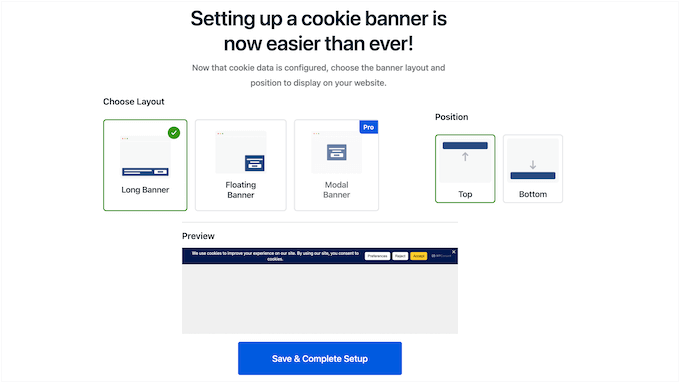
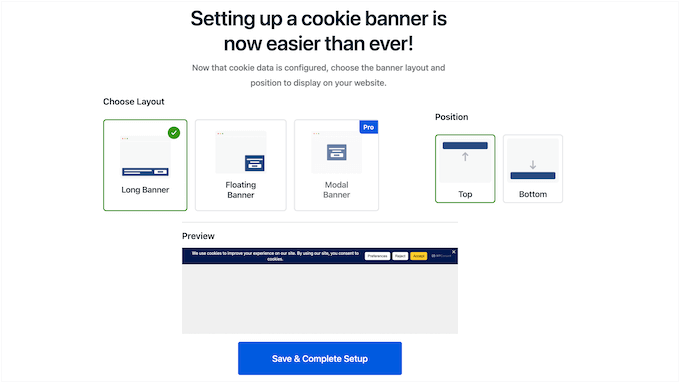
When you’re happy with how everything looks, just save your changes, and you’re done. The cookie banner will now appear on your WordPress website.
For details, see our guide on how to add a cookie popup in WordPress.
Write a Separate Cookie Policy
In addition to a popup or banner, it’s also a good idea to create a cookie policy with specific details about how your site uses cookies. This helps visitors better understand how you collect and use their personal information.
In your cookie policy, you should clearly list the different types of cookies your site uses, like essential, analytics, or marketing cookies. You can also explain their purpose, such as tracking website visitors or delivering targeted advertisements.
I also recommend explaining what personal information these cookies collect, like IP addresses or browsing history.
To encourage visitor trust, you should keep your cookie policy easy to understand. This means avoiding technical terms or legal jargon. Instead, use clear and straightforward language that anyone can follow.
Visitors should be able to find your cookie policy easily. I recommend adding a link to it within your main privacy policy and also inside your cookie banner.
Thankfully, a tool like WPConsent can handle all this for you. As I’ve already shown, WPConsent can scan your site and identify all active cookies.
But WPConsent can also use this information to generate a cookie policy. You can find this setting by going to WPConsent » Settings.
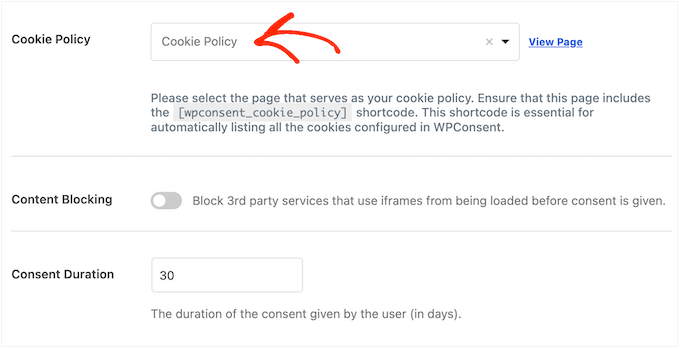
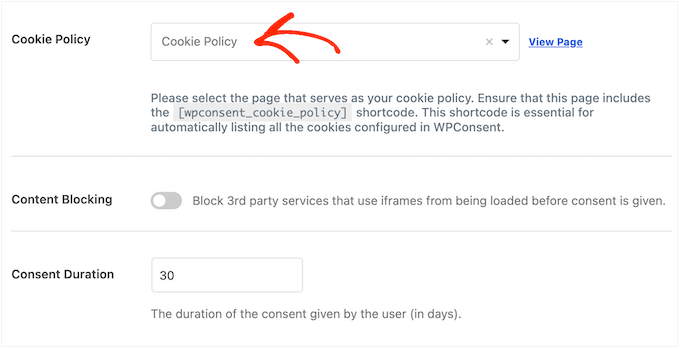
Within the plugin’s settings, simply select the page where you want to display the cookie policy.
WPConsent will then go ahead and add this policy to your chosen page. It’s as easy as that!


Are you using WPConsent to display a cookie popup? Then visitors can easily access this cookie policy directly.
They simply have to click on the ‘Preferences’ button.
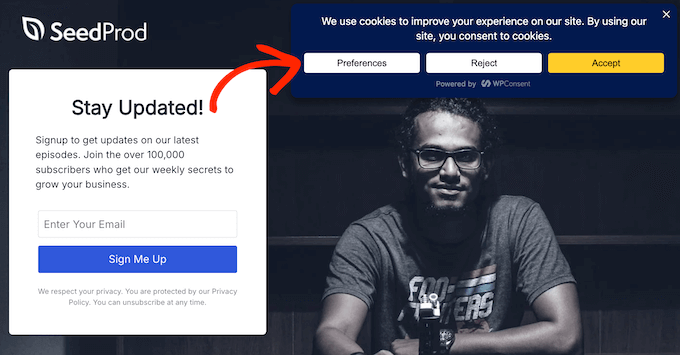
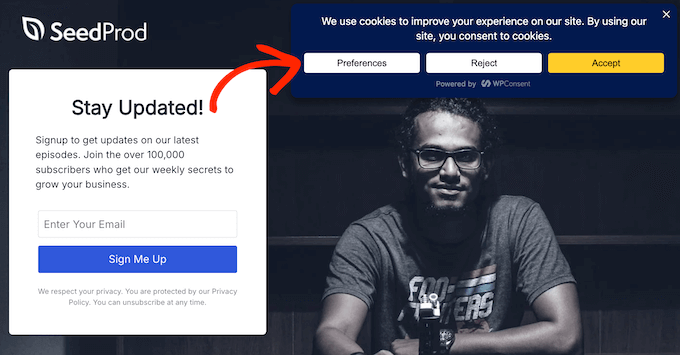
Then, they’ll need to select the ‘Cookie Policy’ link.
And that’s it! WPConsent will take them straight to the right page.
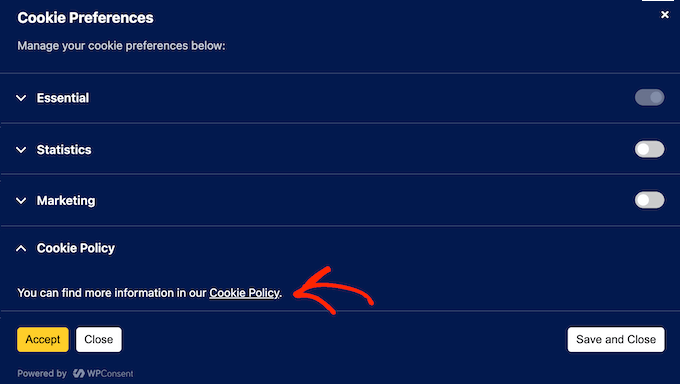
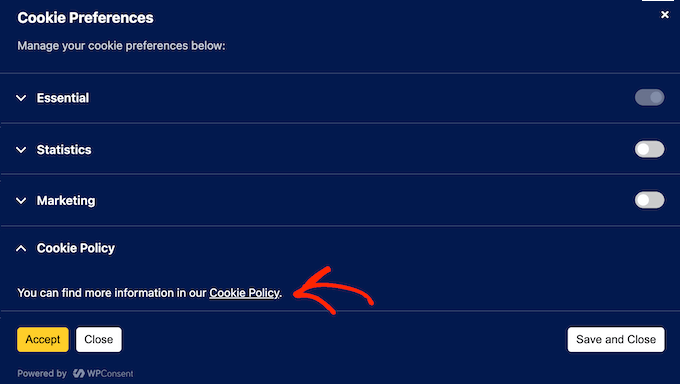
Block Third-Party Scripts
One of the trickiest things about CCPA compliance is that it also applies to any external tracking tools you’re using on your site. This includes things like Google Analytics and Facebook Pixel.
That’s because these tracking tools often collect data from your visitors. According to CCPA, you’re responsible for managing how these third-party tools collect, store, and use this data. You also need to let visitors opt out of these third-party tools, if they choose.
So, how do you control external tracking tools? I recommend using automatic script blocking.
This feature stops tracking scripts from loading until the visitor clearly gives their consent. This helps you meet the CCPA’s Right to Know requirement, as visitors clearly understand what they’re agreeing to.
Here, you’re also making third-party tracking opt-in rather than just opt-out. This approach goes beyond the basic standards set by the CCPA.
By taking things one step further, you’re demonstrating a strong commitment to protecting visitor privacy. It shows that your priority is user data protection, rather than simply meeting the minimum standards outlined by the CCPA.
Thankfully, WPConsent has an automatic script blocking feature that works out of the box. Behind the scenes, it automatically detects and blocks common tracking scripts like Google Analytics, Google Ads, and Facebook Pixel, without causing your site to break.
As soon as the visitor gives their consent, WPConsent executes the script instantly. This means it provides a truly seamless user experience because it doesn’t need to reload the page.
Track and Log Visitor Consent
Even if you’re following CCPA regulations perfectly, there’s always a chance your data handling practices might be questioned. You could even get audited by regulators.
If that happens, you’ll need to prove that you’re respecting your visitors’ choices. With that in mind, it’s super important to track and log user consent.
By keeping a comprehensive log, you’ll always have concrete proof that you’re complying with all the CCPA’s requirements.
Once again, WPConsent does the hard work for you by automatically logging user consent. It records all essential details, including the user’s IP address, their specific consent choices, and the date and time when those choices were registered.
WPConsent then displays all this information directly within your WordPress dashboard. You can find it by going to WPConsent » Consent Logs.
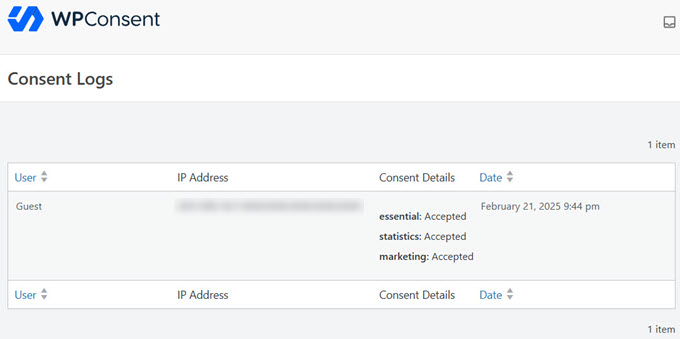
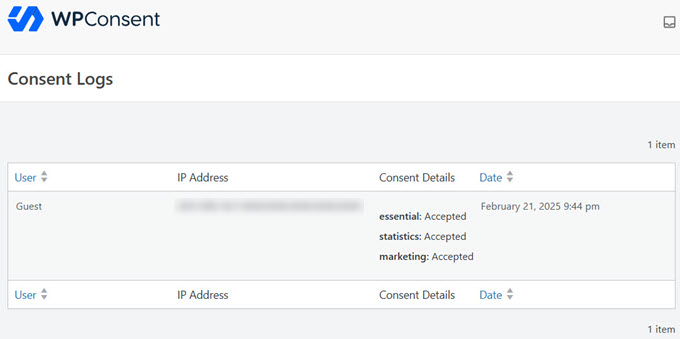
Do you need to share this log with someone else, such as an auditor? You can simply export it from your WordPress dashboard, making it easy to provide proof of your compliance.
Build Trust with Opt-Outs
Under the CCPA, you must give visitors a way to opt out of the sale or sharing of their personal information.
The easiest way to do this is by using WPConsent’s Do Not Track add-on. This lets you add a dedicated ‘Do Not Track’ page to your site with just a few clicks.
You can find it by going to WPConsent » Do Not Track » Configuration in your dashboard.
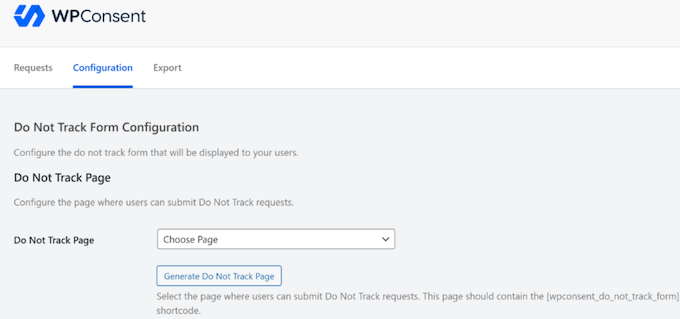
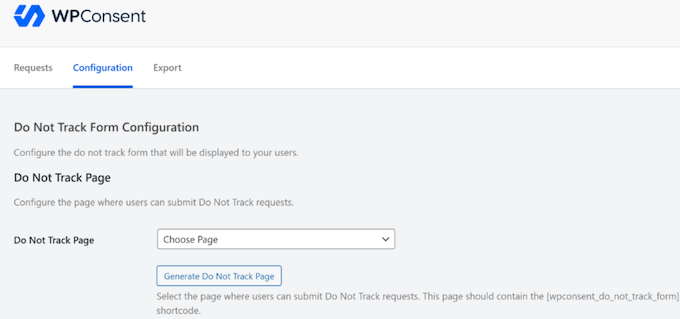
Visitors can simply head over to this page and opt out of selling or sharing their personal data.
This straightforward approach enables visitors to exercise their rights without confusion or delay, providing a fantastic user experience.
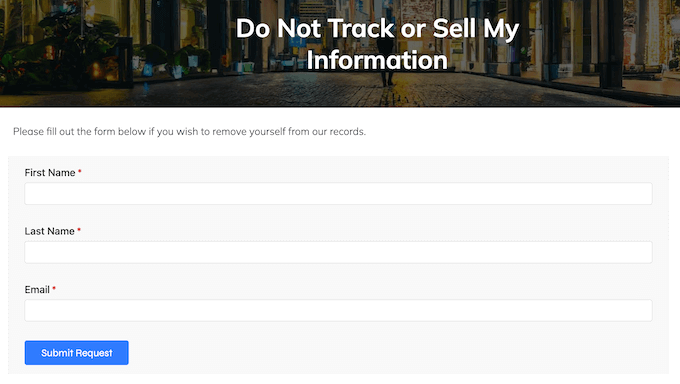
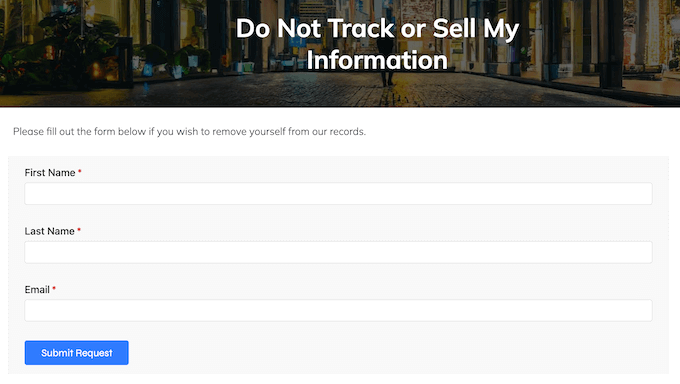
Even better, WPConsent stores all these requests locally in a custom table directly on your site.
In this way, you maintain full control over this sensitive data, and you’re not relying on external services to store crucial compliance records.
And WPConsent records all user requests. This means you can provide clear proof of compliance if you’re ever audited or a user asks about their opt-out status.
Support the ‘Right to Delete’
As I’ve already mentioned, the CCPA clearly states that users can request that you delete their personal data.
There are several ways to do this, but I recommend adding a data deletion form to your site. You can easily do this using a powerful form builder plugin like WPForms.
In fact, WPForms has a dedicated Right to Erasure Request Form template that provides a great starting point, helping you set up this important compliance feature quickly and easily.
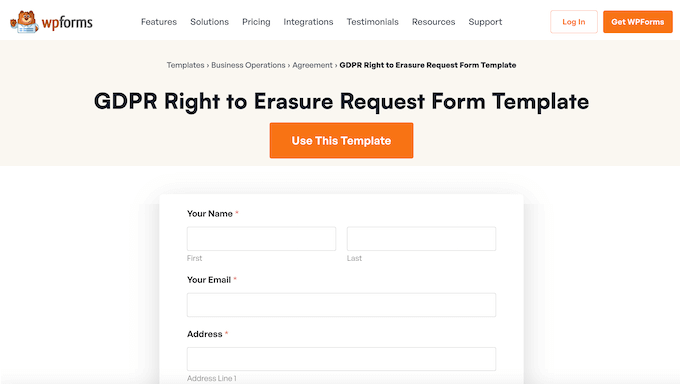
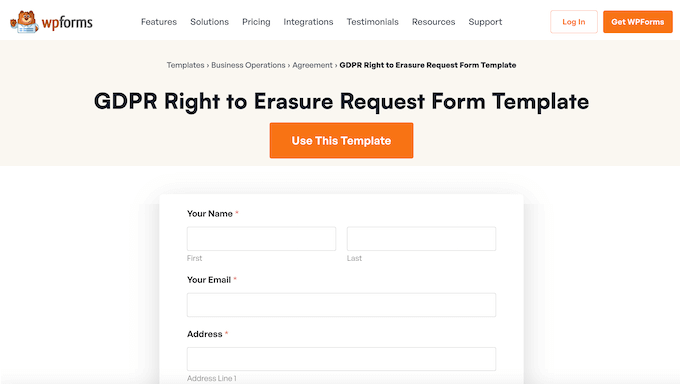
🌟 At WPBeginner, we use lots of different forms – and we created them all using WPForms! We have extensive, hands-on experience with this tool, which is why we feel confident recommending it to our readers.
Want to learn more about this powerful form builder plugin? Just check out our detailed WPForms review.
After adding this form to your site, I recommend linking to it from your privacy policy page. Alternatively, you can embed it directly on the page. Whatever approach you take, the key is to ensure that visitors can easily find the form.
WPForms also has a powerful entry management system. This means you can easily filter all the submissions from your various forms and identify any data deletion requests that need to be actioned quickly.
To review your entries, simply head over to WPForms » Entries. Here, you’ll see a list of all the forms across your WordPress website.


Simply find your data erasure form and click it.
You’ll now see all your ‘delete data’ requests.
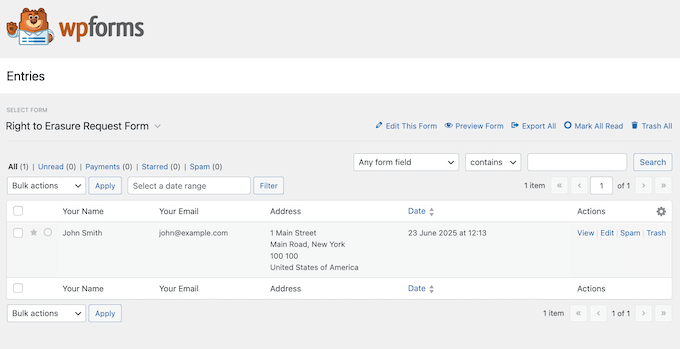
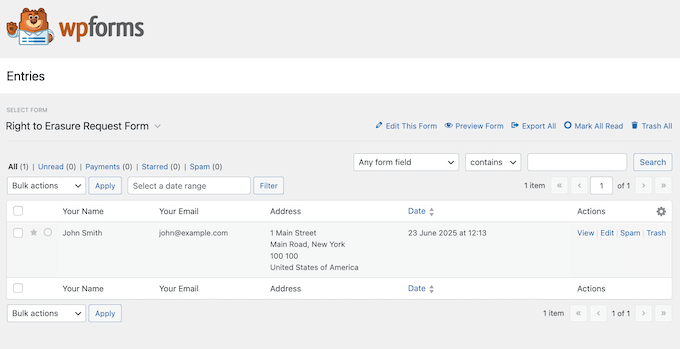
So, what happens when you receive a data deletion request?
The good news is that WordPress has a built-in Erase Personal Data tool. Just head over to Tools » Erase Personal Data to access it.
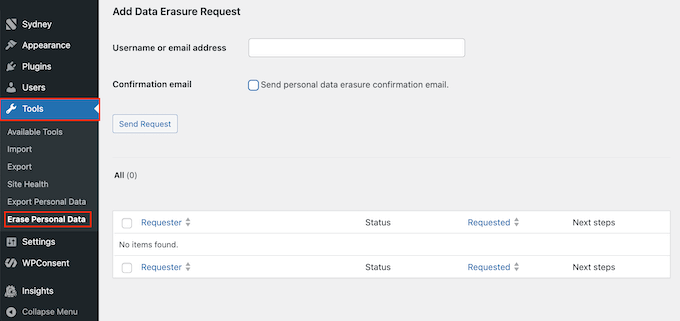
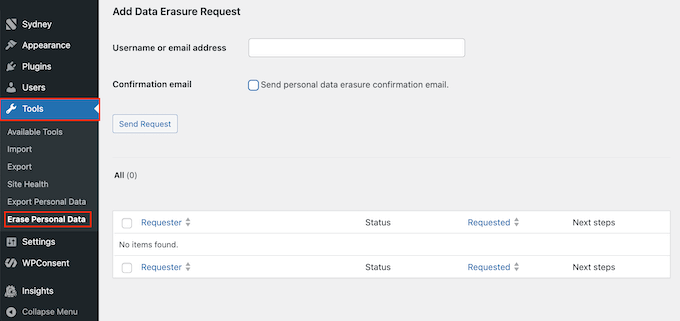
In the ‘Username or email address’ field, type in the user’s information you want to remove.
This tool even includes a ‘Send personal data erasure confirmation email’ setting, which lets the user know when you have completed their request.
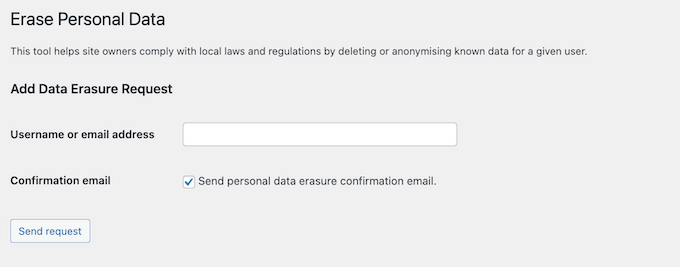
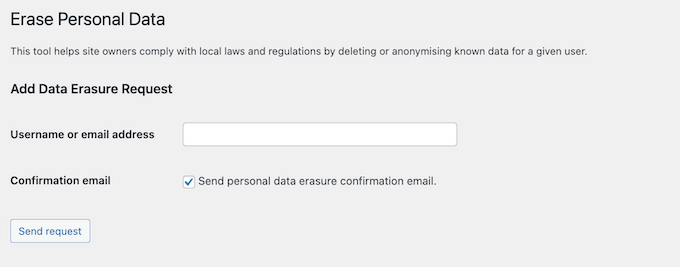
Handle Data Access Requests Efficiently
Users should be able to request a copy of all the personal information you’ve collected about them. Thankfully, you can handle this in much the same way as the data deletion requests we just covered.
To start, you can add a dedicated form to your site using WPForms. Once again, WPForms makes things very straightforward by offering a ready-made Data Request template.
This template is designed to gather all the information you need to fulfill the user’s request efficiently.
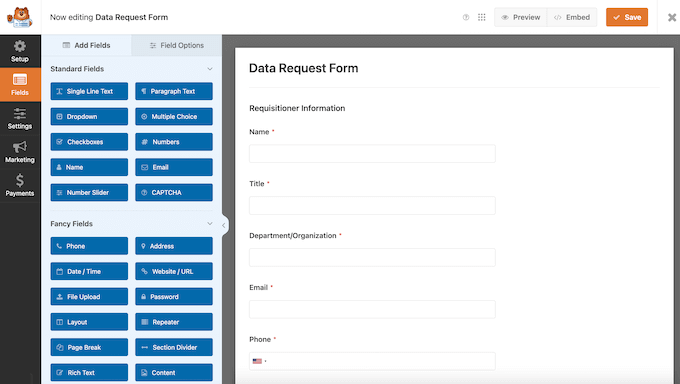
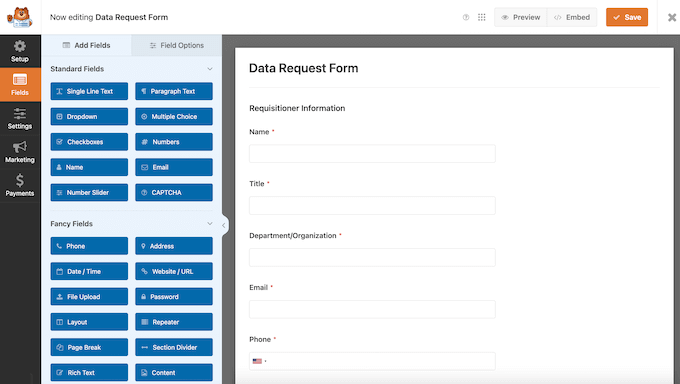
After adding this form to your site, WPForms will automatically log and display all these requests directly in your WordPress dashboard. This makes it easy to identify data access requests as they come in, so you can act on them quickly.
Once again, to see these submissions, go to WPForms » Entries. Here, select your data request form.
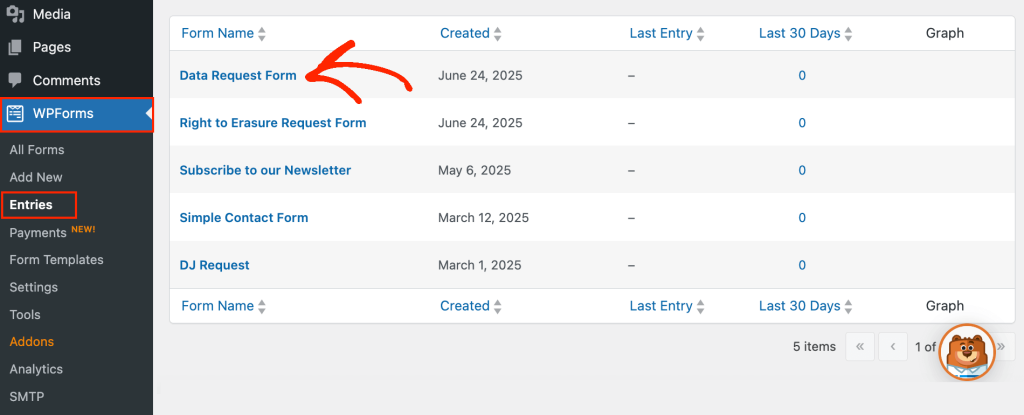
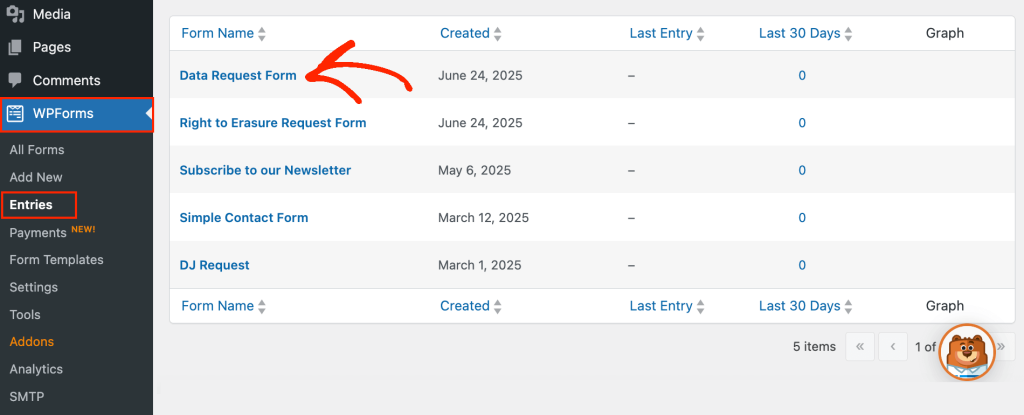
You’ll now see all the entries for this form.
You’ll also be happy to learn that WordPress has a built-in Export Personal Data tool. You can use this tool to export all the known data for any user, conveniently packaged as a .zip file.
To create this .zip, simply head over to Tools » Export Personal Data.
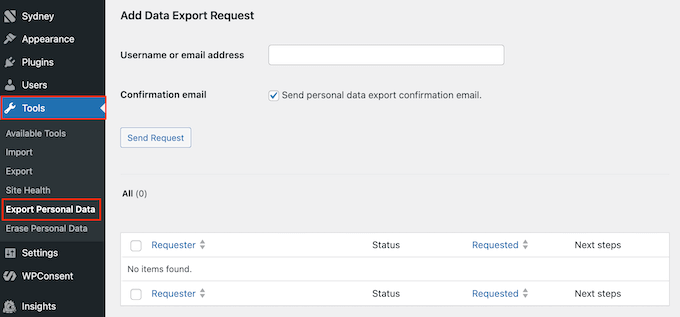
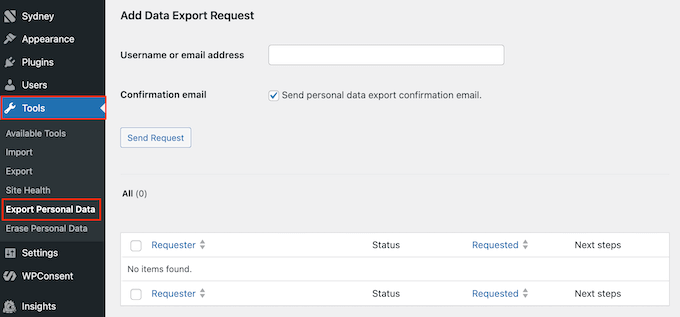
You can now type in the person’s username or email address to find the correct record.
Then, simply share the .zip file with the person who made the request.


WordPress and CCPA Compliance: FAQs
Online privacy is a serious topic, so I’m not surprised if you still have some questions about CCPA compliance and how it affects your WordPress website.
In this section, I’ll cover the most frequently asked questions WPBeginner gets on this topic and offer some straightforward, practical advice.
How does CCPA affect how I use cookies on my WordPress website?
To comply with CCPA, you must clearly tell visitors how your site uses cookies for tracking.
It’s also important to remember that the CCPA generally takes an opt-out approach to cookies, rather than an opt-in one. This means you can still use cookies by default, but you must allow visitors to opt out if they choose.
The CCPA also gives users the right to opt out of their personal information being sold and shared.
The issue is that the definition of ‘sale or sharing’ is very broad, and may include data your website makes available to other companies via cookies. Targeted ads are a perfect example of this.
So, if your cookies might lead to the ‘sale or sharing’ of data, then it’s even more important to offer a clear and easy way for visitors to opt out.
What happens if I fail to comply with CCPA?
Non-compliance can lead to serious consequences for your WordPress site and business. You might face big financial penalties, with fines going up to $7,500 for each intentional violation.
Even if you breach the CCPA by mistake, you can still be fined up to $2,500 per incident. These fines can add up very quickly, especially if the violation affects many users.
In addition to fines, breaching the CCPA can damage your reputation.
In today’s digital world, users care deeply about their privacy. If your audience thinks you don’t care about their privacy, then they’ll lose trust in your brand, and you’ll struggle to grow your online business.
How often should I review my CCPA compliance?
Every website is different, but I generally recommend reviewing your CCPA compliance at least once per year.
It’s also really important to review your compliance every time you make big changes to how you handle user data.
Additional Resources
Staying informed and proactive is essential for maintaining CCPA compliance on your WordPress site.
The following resources offer valuable insights and practical tools to help you keep up with evolving privacy regulations and best practices:
I hope this ultimate guide to WordPress CCPA compliance has helped you understand this important privacy law. Next, you may want to see our expert picks for the best WordPress security plugins or our guide on how to add WordPress analytics without cookies.
If you liked this article, then please subscribe to our YouTube Channel for WordPress video tutorials. You can also find us on Twitter and Facebook.